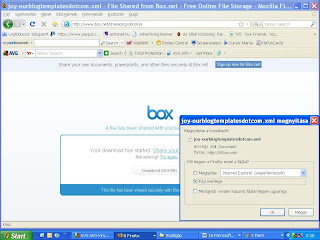Installing the template in your NEW BLOG
>> Monday, October 19, 2009
It's not too difficult...just follow these steps:
Download the template and save it in your computer (as xml file).
Go to your Layout > Template > Edit HTML page.
Choose the file from the Browse... button, and then click to the Upload button.
It may ask you to delete some widgets - so just delete them. (Widgets are the extra page element added to the sidebars).
Save it. You're done! View your new blog.
Download here
or
Download here
Click the Expand Widget Templates (EWT) button.
follow next 18 little steps.